TurboV Remote & TurboV EVO
It can sometimes be a pain trying to get every last MHz out of yoursystem. You are constantly rebooting, stress testing each setting untilyou find the crashing point. With the TurboV EVO software, coupled withtheir TurboV Remote, you can quickly change settings without having torestart your computer! Installing the Remote is as simple as plugging it into themotherboard, though since it passes through the I/O shield, you willhave to install it after you get the motherboardinstalled in the case. Personally, I would rather see the header for this with therest of the I/O, perhaps above the reset CMOS button since that iswhere it passes through the I/O shield. Once you have your operating system installed, simply run the ASUSDVD and install the TurboV EVO, Remote, and EPU software. Youâll wantto make sure and put a shortcut to the Remote software in your startupmenu, or you will need to open it manually every time your PC restarts.

Taking a glance at the included remote, we have the Power buttonwhich functions exactly like the one on your case (and the one on themotherboard itself). Below that, you see the âTurbo Keyâ?buttons. Thisallows you to use the 3 different Auto Overclocking profiles we saw inthe BIOS, so that way you can change the system speed on the fly!Pressing â?â?adds 1 to the BCLK of the system, â?âsubtracts 1 from theBCLK. This is quite handy for fine-tuning your system. At the bottom,we have the EPU Manual and Auto Mode. This allows you to set yoursystem to run at very low levels (even below default clock speeds) tokeep heat and noise down, and with the push of button, crank it up forplaying games.
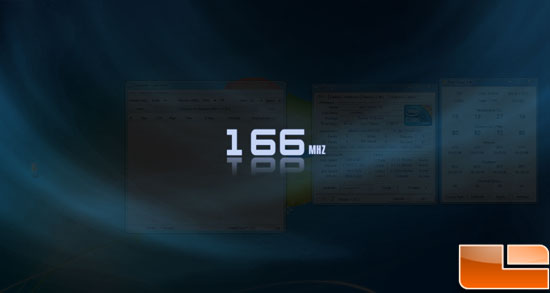
Once youâve got it all set up, it works great! As you can see above,changing the BCLK brings up a screen clearly showing what youâve done.
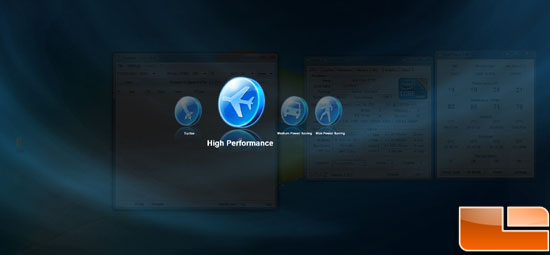
Additionally, when you press one of the EPU buttons, it gives youthe choice of performance levels. Overall, I was happy with the way thesoftware worked. The graphical layover is a very nice touch, but wouldlike to find a way to adjust the amount of time it is displayed after abutton press (Iâm impatient, what can I say).

As a final stroke of genius, ASUS has added a reset CMOS button directly on to the remote. Nice thinking gang!
Memory OK

See the little red button there? A press of the this handy little tool called "MEM OK" will run a brief test on your memory to ensure that it is capable of booting your system. This is good for overclocking and general compatibility.
TurboV EVO
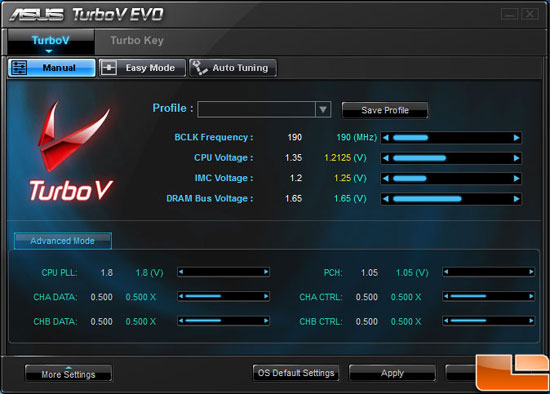
After spending some time messing about in the BIOS trying to get an overclock, we decided to try out the ASUS TurboV EVO software.
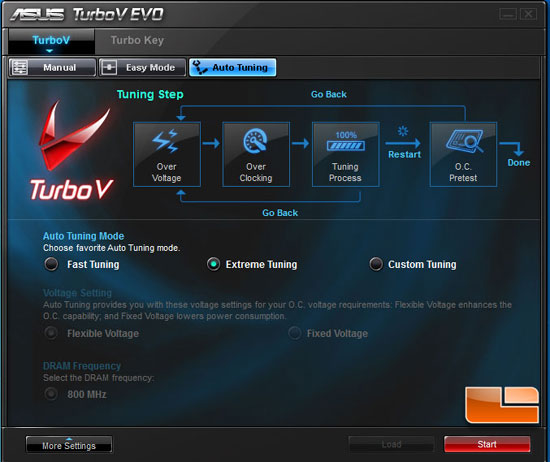
After a quick install and a reboot, we were ready to "auto tune" the system with the "Extreme" setting. After starting the EVO software the system rebooted, came back into Widows,and ran through some tests to check for stability.
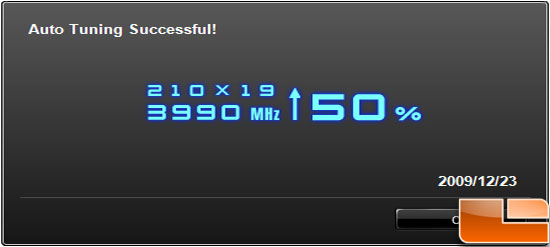
After a couple of blue screens the software was done and popped up with this result. Pretty impressive I must say!! While manually tuning is the optimal way to overclock, the TurboV EVO software is definitely worth a go if you are unfamiliar with tweaking your system.


